Top 10 Best Free Online Video Converters
– Have a look at this ultimate list of the best free online video
conversion tools to convert your videos from one format to another
online for free: We often need to convert a video file for the
sake of compatibility on various platforms / devices. Online video
conversion offers significant advantages over any desktop app. As a
cloud based service,...
Make Free International Calls from PC to Phone in India
How to Make Free
International Calls From PC To Phone In India: Check out these cool
sites that allows you to make free calls from computer to mobile phones: We
have all used Gtalk and Skype one time or another to connect and chat
with our friends and close ones. However, if you’re an average Indian
user you might have faced some shortcomings in the aforementioned
services. Gtalk presently...
how to disable copy paste in blogger
Usually how do we copy a content from a docs ? We would select the
content we need to copy down and use short cut keys or Right click and
Select copy. How about disable selecting text itself , then readers
couldn't use shortcuts...
how to disable right click on blogger blog
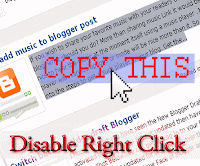
how to disable right click on blogger blog
Disable right click function on blog is one of the best way to protect your blog content from content thieves.
Even Thieves couldn't save images in your blog.They will be displayed a
status message that this function is disabled in this blog .You can
customize the status message according to you.
Actually this script is free and very popular...
Secure Your Email Address On Blog
Do you receiving frequent messages from any websites that you never visited or subscribed ?
When ever you provide your email address in your blogger post, or
comment box ,Google Bots would index it into search Results,Spammers...
Top 5 Google Chrome Apps For Bloggers Must Check

Are you using a chrome browser for blogging ? If yes then why can't you
add Chrome apps which would make your blogging more fast,easy and fun.
Here on this post i would like to share some top chrome apps that a
blogger must have .
ScribeFire
A blogger must check out this awesome app which is the easiest
way to update your blog .It is a full featured...
How to Upload animated GIF image to blogger

In fact many
bloggers uses third party websites to upload animated (Gif format )
images to add in blog post. Blogger Image uploads are powered by picasa
and it hasn't longer accepted animated images .
Picasa says animated images are some PSD files are exception .
But today i have uploaded an animated image on picasa via blogger (Like , usual upload static images to blog...
How To Add Twitter Timeline Widgets On Blog
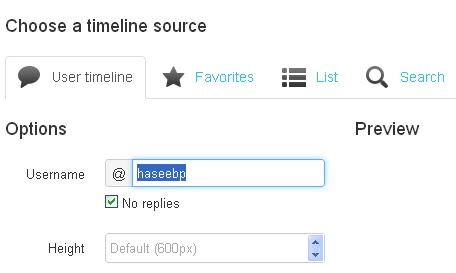
Twitter is more conscious about twitter widgets and tweet buttons for
websites and blogs.As part of this twitter developed more features on
their widgets.Earlier times,there had only Tweets widgets which displays
your tweets. Today morning,twitter introduced new widgets
for favorite tweets,List tweets and Hash tag search.
And you can publish any users timeline tweets (public)...
21 Tips To Get Adsense Approval For Your Blog
Many of us do apply adsense for monetizing our blogs/websites, and among those 90% gets rejected by the adsense crew,
Some may even take a wild path by creating another email account and
tries again, but alas,...
Subscribe to:
Posts (Atom)

