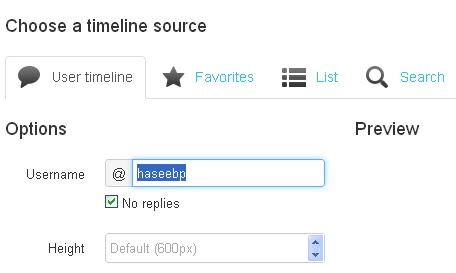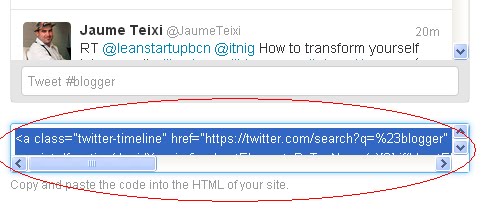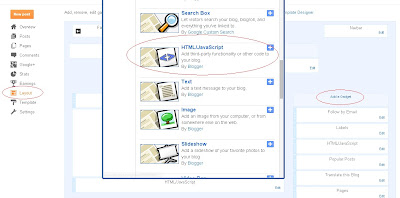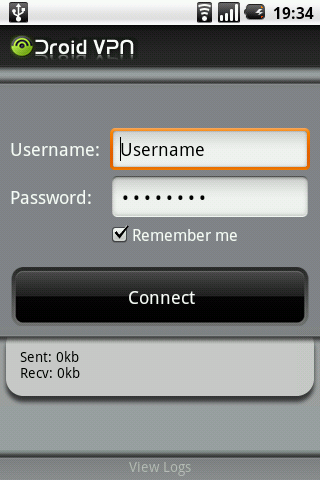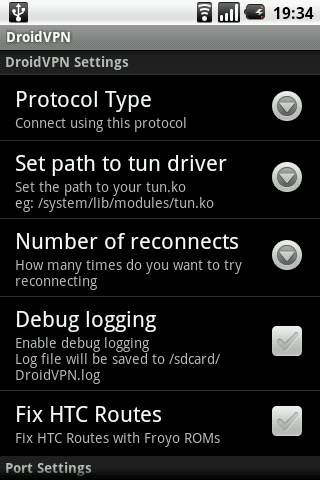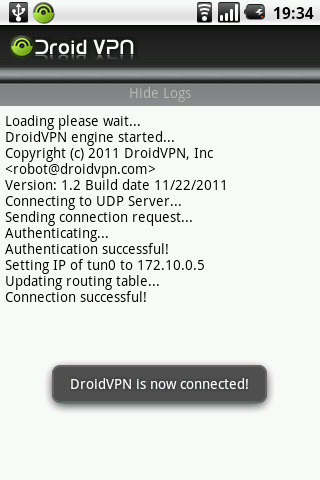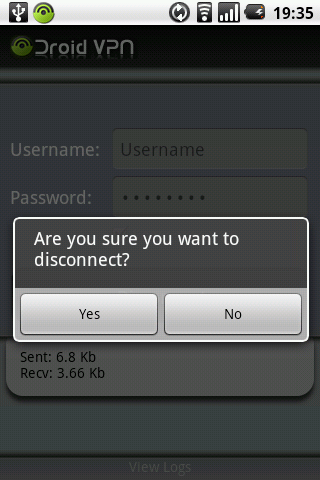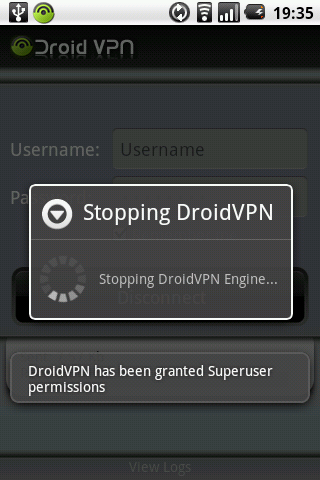If you are a Windows user then you must have had faced this trouble
while inserting a USB Drive into the USB port of your PC. Am I right
that way? Well, being actively working on this field, most of the
Windows users have faced this problem and they actually don’t know the
exact way of fixing this problem up! To fix this problem, you just need
to follow some tips which we will be covering here in the following
tutorial. Below report is all about, “How to fix USB Device Not Recongnized” in Windows 7 or 8″. There are many ways to fix this issue, however you just need to follow some basic steps only. Useful details are as follows!

 With Device Manager, you can keep an eye of all the external devices
attached to your computer. You can handle and can customize everything
right from this menu. A USB Drive is something which we can call an
external drive. To fix this, you have to visit your PC’s Device Manager
folder. Follow the below steps to do so.
With Device Manager, you can keep an eye of all the external devices
attached to your computer. You can handle and can customize everything
right from this menu. A USB Drive is something which we can call an
external drive. To fix this, you have to visit your PC’s Device Manager
folder. Follow the below steps to do so.
Step 1 :
Open Device Manager. To do so click on to the Start button and follow the below given path from your Windows PC.
Start button >> Control Panel >> System and Maintenance >> Device Manager
Step 2 :
After opening your Device Manager, scroll down and look for Universal serial Bus controller option.
Step 3 :
Now, right click on to your USB Drive which is not been recongized yet, and select Properties option.
Step 4 :
From the Windows, click on to the General tab and see what error are you having on your PC right now.
If it shows any irrelevant things there, delete everything stored there. If it not fixed yet, delete the whole Controllers folder and send your PC in Restart mode.
This is how you can fix the actual problem with your USB Drive. To add more, you need to follow all the above given steps carefully to get the best results with it.
So folks, these were all the simplest way to get rid of this so annoying problem facing by your PC. This problem is not that big, however it can put you in a big trouble while you want to have your stored data from that particular drive which is not been recognized by the PC. Apart from this, there are some more technical ways to get rid of this problem, but to apply them, you have to keep your head straight and contact to a technical advisor who can help you fixing up this problem!
What’s your take? Have you ever faced the same problem with your current PenDrive and PC? Do share your experiences with us. You can share your views and opinions too. Meanwhile, if you have any other questions or queries or any doubt, feel free to let us know. To do so, put your kind words into the following comment section. We would like to get in touch with you. Your feedback and suggestions are always welcomed! Till then stay tuned with us for more such useful tech updates!

How To Fix “USB Device Not Recognized” in Windows 7 or 8
Basically a USB Drive or a Pendrive is a plug and play device which can be configured by using driver installation process and all. You are using a Windows PC which probably installs all the drivers and other useful software automatically. However, sometimes what happens is, while inserting a Pendrive into a USB Port, all of a sudden you will get a pop up message saying USB Device Not Recognized. This is because of some drive problems. You are here to fix this problem. Let’s see how this can be fixed with a proper way!1. Check your Pendrive or USB Drive
There might be some problem with your Pendrive for which your PC shows this message. This is because of its data and other irrelevant things stored into it. You are requested to format your Pendrive once by using a good Working PC instead of your own. This might look quite messy, although this is the most simplest way to test the exact problem.2. Check Device Manager Menu of your PC

Step 1 :
Start button >> Control Panel >> System and Maintenance >> Device Manager
Step 2 :
After opening your Device Manager, scroll down and look for Universal serial Bus controller option.
Step 3 :
Now, right click on to your USB Drive which is not been recongized yet, and select Properties option.
Step 4 :
From the Windows, click on to the General tab and see what error are you having on your PC right now.
If it shows any irrelevant things there, delete everything stored there. If it not fixed yet, delete the whole Controllers folder and send your PC in Restart mode.
This is how you can fix the actual problem with your USB Drive. To add more, you need to follow all the above given steps carefully to get the best results with it.
3. Pendrive is not matchable with your current Windows System
If the problem is still not fixed, there might be a problem with the version of the Windows OS. Windows allows only recognized devices to load up into it. If your device is made up by an irrelevant firm, it will show you the same error in almost every PCs. So, make sure to contact to your USB Drive manufacturer so that he can help you fixing this problem. Otherwise you will get the same error in future. You are requested to give a try to another PenDrive in order to check the actual problem with what.So folks, these were all the simplest way to get rid of this so annoying problem facing by your PC. This problem is not that big, however it can put you in a big trouble while you want to have your stored data from that particular drive which is not been recognized by the PC. Apart from this, there are some more technical ways to get rid of this problem, but to apply them, you have to keep your head straight and contact to a technical advisor who can help you fixing up this problem!
What’s your take? Have you ever faced the same problem with your current PenDrive and PC? Do share your experiences with us. You can share your views and opinions too. Meanwhile, if you have any other questions or queries or any doubt, feel free to let us know. To do so, put your kind words into the following comment section. We would like to get in touch with you. Your feedback and suggestions are always welcomed! Till then stay tuned with us for more such useful tech updates!