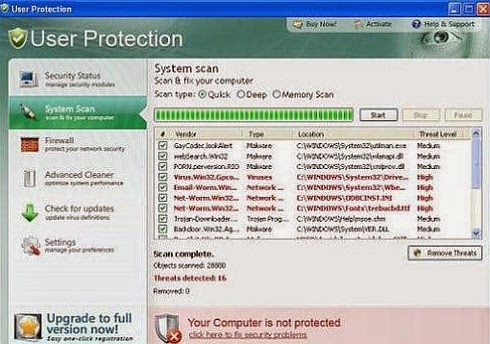Start Menu of a Mac system is known as Dock. You are here which means
you are new at using Mac OS and which indirectly signs that previously
you were using a Windows PC. In Windows
PC there’s a Start Menu similar to a Dock in Mac system. To get on to a
specific installed files or apps, dock helps you instantly. Dock looks
interesting and people do like the way it appears on your system. To
bring the Dock on your desktop, just scroll down your fingers on the
Trackpad and Dock will be there. In the Dock there are some specific
icons to make use of your favourite stuffs on the go. We are here
guiding you all about Mac OS and its functionality. Today, we are going
to guide you on how to browse all of your applications in Mac OS. Following guidelines will help you in better way!
Finder is the best way to get into your Mac system. Unlike the Windows
system, here Finder plays a vital role to open up My Computer folder in
Mac OS. Finder allows you to see everything stored on your system.
Starting from all of your files, applications, documents, downloads and
pretty much everything on the go. Just hit the Finder and you’re done!
Step 1 :
Scroll down a finger on to the Trackpad and Dock will be presented to you with all the specific icons. Click on to the Finder icon which probably the first one in the list.
Step 2 :
Now, you will be presented a new page with all the installed stuffs on your system. At the left sidebar, you would see a list of all the useful buttons along with Applications. You need to click on to the Applications options.
Step 3 :
The next thing will get you all the installed Applications on your Mac. See the below image for more information.
This was the very simple trick for newbies. If you are an intermediate using Mac OS and want to bring the Applications folder quickly, kindly press Command+Shift+A. By pressing all these three buttons together, you would see all the installed Apps on your Mac easily. This is known as a Mac Shortcut for making a quick use of your Mac OS X system. The next thing you can do is go to the Dock of your system. List of icons will be appeared there, you need to click on to the Applications icon which is right there. It’s pretty easy and quick!
So folks, these were all the tricks and tips to bring all of your installed apps in Mac OS X. These were the simple tricks to search for any apps on your Mac. This is how you can quickly get on to any of the installed apps instantly.
What’s your take on this? Do you have any other tricks to bring My Applications in your Mac OS. If there’s any, do share it with us. We would like to add it to the above tutorial. Meanwhile, if you want to ask anything regarding the above tutorial, feel free to let us know. We would like to interact with you. Your suggestions are always welcomed, till then stay tuned with us for more such tips and tricks on Mac OS X.
Step 1 :
Scroll down a finger on to the Trackpad and Dock will be presented to you with all the specific icons. Click on to the Finder icon which probably the first one in the list.
Step 2 :
Now, you will be presented a new page with all the installed stuffs on your system. At the left sidebar, you would see a list of all the useful buttons along with Applications. You need to click on to the Applications options.
Step 3 :
The next thing will get you all the installed Applications on your Mac. See the below image for more information.
This was the very simple trick for newbies. If you are an intermediate using Mac OS and want to bring the Applications folder quickly, kindly press Command+Shift+A. By pressing all these three buttons together, you would see all the installed Apps on your Mac easily. This is known as a Mac Shortcut for making a quick use of your Mac OS X system. The next thing you can do is go to the Dock of your system. List of icons will be appeared there, you need to click on to the Applications icon which is right there. It’s pretty easy and quick!
So folks, these were all the tricks and tips to bring all of your installed apps in Mac OS X. These were the simple tricks to search for any apps on your Mac. This is how you can quickly get on to any of the installed apps instantly.
What’s your take on this? Do you have any other tricks to bring My Applications in your Mac OS. If there’s any, do share it with us. We would like to add it to the above tutorial. Meanwhile, if you want to ask anything regarding the above tutorial, feel free to let us know. We would like to interact with you. Your suggestions are always welcomed, till then stay tuned with us for more such tips and tricks on Mac OS X.