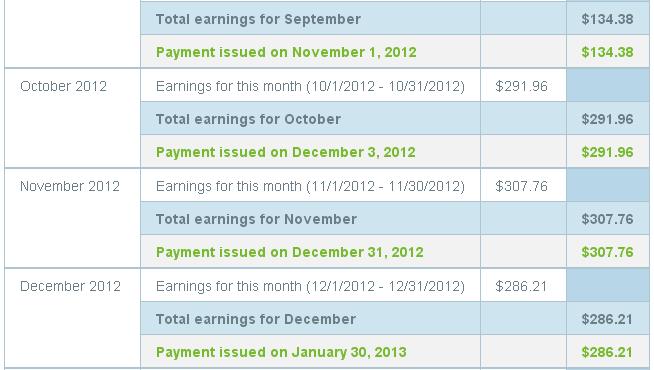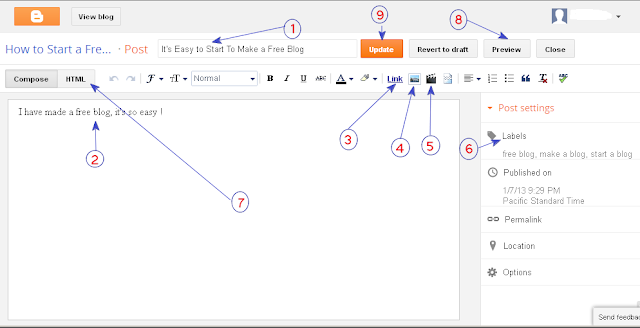Add Blogger Blog and Website to Google Webmasters Tools
Submit Website Sitemap to Google Webmaster tools is a must for anyone that want to be successful. Once you get verified your site to webmaster tools, then automatically get indexed your site to Google search engine. When your site come to search engine then you will get a lot of traffic.
Follow the easy steps to add Website to Webmaster Tools.
If you create blogs using Blogger, you can automatically add and verify sites by enabling Webmaster Tools directly from the Blogger dashboard.
An XML sitemap is a fairly simple XML file that contains info about one or additional URLs on your web site. it's updated whenever you post an article and used by Search engines to crawl blog information. Not only Google but also use by different search engines like Yahoo, Bing,etc. if you can create blog on blogger.com then you do not need to create site map and if you can use hosting & other site or manuly create site map use sitemap create tools, I'm using this tool http://www.xml-sitemaps.com.
You have successfully added Blogspot blog sitemap to Google Webmasters Tools.
Submit Website Sitemap to Google Webmaster tools is a must for anyone that want to be successful. Once you get verified your site to webmaster tools, then automatically get indexed your site to Google search engine. When your site come to search engine then you will get a lot of traffic.
Follow the easy steps to add Website to Webmaster Tools.
If you create blogs using Blogger, you can automatically add and verify sites by enabling Webmaster Tools directly from the Blogger dashboard.
- Log in to https://www.google.com/webmasters/tools/ with your Google account.
- Click "Add a site...", enter the base URL of your Google Site in the box that pops up, then click "Continue.".
- You will be given with many verification methods. select the Alternate methods tab.
- Select the option: Add a meta tag to your site's home page
- Copy the meta tag (for example, <meta name="google-site-verification" content="z7mJLjVGtEe2qzCzfE1pamxI4H72u18n4XdxEzgl2AJ" />) from the Instructions box.
- Leave the verification page open and go to your site dashboard (in a new tab/window).
- Paste the meta tag that you copied on the Google Webmasters Tools after <head> tag in your website. ( "Blogger" go to site Deshbord click Templates > Edit HTML > Ctrl + F and find <head> tag after past meta tag that you copied on the Google Webmasters Tools.
- Click on Save Changes.
- Go back to the verification page and click Verify.
Submit Blogger Blog Sitemap To Webmasters Tools
An XML sitemap is a fairly simple XML file that contains info about one or additional URLs on your web site. it's updated whenever you post an article and used by Search engines to crawl blog information. Not only Google but also use by different search engines like Yahoo, Bing,etc. if you can create blog on blogger.com then you do not need to create site map and if you can use hosting & other site or manuly create site map use sitemap create tools, I'm using this tool http://www.xml-sitemaps.com.
Follow the easy steps to submit Sitemap to Google Webmaster Tools.
- Sign in to you Google Webmaster Tools account.
- Click on the blog.
- Navigate to Traffic > Optimization > Sitemaps and click ADD/TEST SITEMAP button and add the following code inside the box :
atom.xml?redirect=false&start-index=1&max-results=100If you have more than 200 posts then replace value 100 by something bigger number like 500.
You have successfully added Blogspot blog sitemap to Google Webmasters Tools.



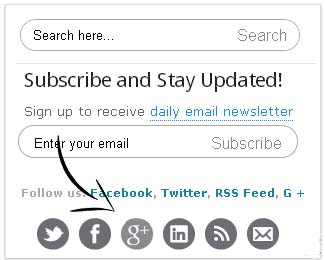


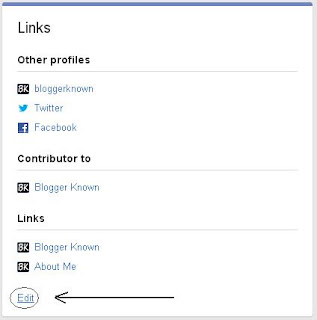

 How do i get money from infolinks
How do i get money from infolinks