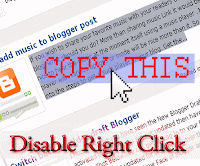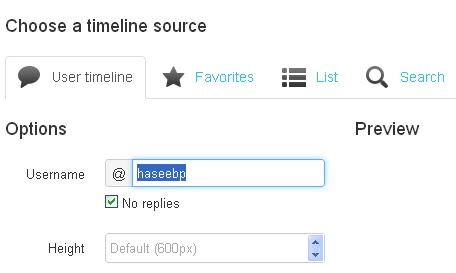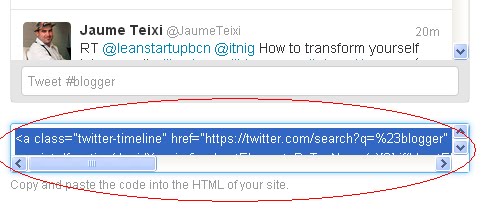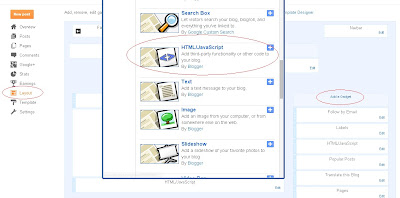Top 10 Best Free Online Video Converters
– Have a look at this ultimate list of the best free online video
conversion tools to convert your videos from one format to another
online for free: We often need to convert a video file for the
sake of compatibility on various platforms / devices. Online video
conversion offers significant advantages over any desktop app. As a
cloud based service, it could be used anywhere and on many different
platforms without the need to download or install anything. If you’re on
the move, an online video converter serves your needs perfectly.
I compiled a list of the best free online video converters on the web. These consist of both PC and Mobile oriented sites. Ease-of-use, learning curve and portability were taken into consideration.
This is the start of a series of web tools I will be doing in the coming days. I love web tools as they offer the utility of desktop apps with the reliability of the cloud and flexibility of platforms combined with the advantage of portability. You know something’s awesome when it has so many associated nouns that end in ‘-ity‘. Let’s roll



Also check this out: Best 3GP & MP4 Video Converters for Free Download

Conclusion : To wrap things up, Online video conversion simply rocks and you should definitely give it a spin if you haven’t used it yet. Choose a site from above that best suits your conversion needs. After all, why bother downloading an app and straining your PC when you can leave all the heavy-lifting to a cloud based service. The server does the grunt work while you get to download & enjoy your converted files in the desired format for free.
You might also love to check out this list of the: Best Video Converters for Windows & Mac OS X

I compiled a list of the best free online video converters on the web. These consist of both PC and Mobile oriented sites. Ease-of-use, learning curve and portability were taken into consideration.
This is the start of a series of web tools I will be doing in the coming days. I love web tools as they offer the utility of desktop apps with the reliability of the cloud and flexibility of platforms combined with the advantage of portability. You know something’s awesome when it has so many associated nouns that end in ‘-ity‘. Let’s roll
Best Free Online Video Converters
Cloud Convert :
Cloud convert, as the name suggests, brings the power of the cloud to your video conversion process. It offers options to upload files from Dropbox and Google Drive and the ability to send your converted files to the same upon completion. You can also opt to receive an email notification once your conversion is done. It’s list of services is quite extensive with support for Video, Audio, Cad files, Spreadsheets, Presentations, E-books and Documents.
Online Convert :
Online-Convert.com is one of the most comprehensive online media converter on the web. The site hosts not just video converters but also audio,document,image,archive and e-book converters. It also has a hash generator. Upload a file from your desktop or any site (direct link), select output format and quality and convert it with ease. It gives you a download link in mere seconds after upload. Highly Recommended.
Media Converter :
Media Converter is a simple online video converter where you’re presented with a window to upload your file and convert it into desired format. However, you only get 5 free conversions per day. Output formats include WMV, AVI, MP4, OGG etc.N°1 Free online Video Converter :
N1 Online video converter greets you with a homepage that asks you to select your region so as to provide a server closer to your location. You can convert videos from Youtube or upload files from your own PC (Video & Audio) to be converted. Click ‘Save as’ once finished. It is simple and free and the whole process takes just a few minutes.Wap 4 :
Wap4 is an open-source online video converter site that specializes in mobile video formats. Max upload files size is 100MB. Upload. Convert. Save to PC instantly. Simple.Files Conversion :
Files-conversion.com maybe the simplest online video converter yet. It offers options to set quality from low to very high and the ability to change video size. Converted files can be instantly saved to PC.File Wiggler :
File Wiggler is another free online media converter that supports a large variety of formats. You can upload videos upto 200MB in size. If you refer 5 people you can upload upto 400MB of videos. The only gripe here is the conversion is not instant and links will be E-mailed to you in about 3 days after upload.
You Convert It :
You Convert it offers free online video conversion in a simple one page setup. Just upload files from your computer and the converted files will be E-mailed to you upon completion. Supports 3GP, MOV, AVI, WMV, SWF etc.Also check this out: Best 3GP & MP4 Video Converters for Free Download
Convert Videos Online :
Convert-video-online.com offers a clean, simple interface where you uplaod a file from your PC and convert it instantly with zero hassles. It offers HD formats to convert your files to and the conversion process itself is blazing fast and the download link is presented immediately.
MakeJar :
MakeJar is another site that specializes in mobile phone video formats. The output formats are given in the form of profiles i.e a list of phones is available from which you can select your phone to start converting your video. You can save the file to PC post conversion. HTC, Nokia and some Samsung models are presently listed on the site.Convert Files :
It’s a free online converter capable of processing files up to 250 MB in size. You can upload from your PC or a URL (direct link). You can also upload videos from popular video sharing sites like Youtube, Metacafe etc. The conversion support is extensive ranging from Videos to Archives and even Drawings.Conclusion : To wrap things up, Online video conversion simply rocks and you should definitely give it a spin if you haven’t used it yet. Choose a site from above that best suits your conversion needs. After all, why bother downloading an app and straining your PC when you can leave all the heavy-lifting to a cloud based service. The server does the grunt work while you get to download & enjoy your converted files in the desired format for free.
You might also love to check out this list of the: Best Video Converters for Windows & Mac OS X